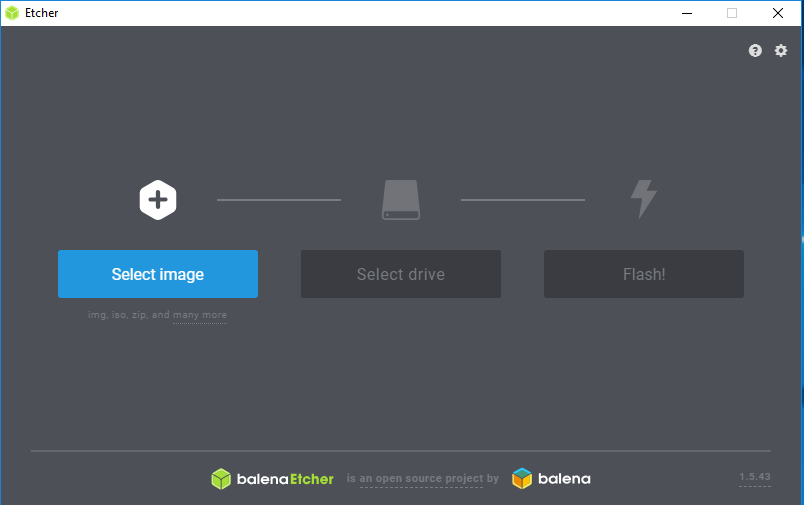Basic Set Up of A Raspberry Pi
A basic guide on how to get a OS onto a Raspberry Pi.

Installing an OS on a Raspberry Pi
This is a relatively easy task. This post is not going to get into the details of each OS but more of a generic guide of how to get an OS on a Raspberry Pi.
What you will need:
- Raspberry Pi
- SD card or USB Flash drive that is at least 16GB in size
- Keyboard and maybe a mouse
- Raspberry Pi OS
- Etcher (This is to write the OS to the storage)
Getting Started
You will need to download and install Etcher to write the Raspberry Pi OS to your storage of choice. Most of the time I use Raspbian Strech Lite since I use these more as headless servers than anything else. Also note that unless you are using a Raspberry Pi 3B+ there will be additional configurations required to boot from a USB flash drive. Which will be covered in a future post.
- With your SD or Flash drive connected to the computer that you have Etcher installed on launch Etcher.
- Select the image file (OS) that you downloaded.
- Select the drive that you will be using for your Raspberry Pi. Please make sure that you select the correct storage device, since this process will wipe the drive.
- Then click "Flash!" Depending on the storage device that you selected this may take a little time to write the image to the drive.
- Once Etcher is done you can remove the drive and insert it into the Raspberry Pi.
- Plug in a keyboard, mouse, and power. A side note while your Raspberry Pi is booting or running if you see what looks like a lightning bolt in the upper right corner of the screen this means that the power source is not providing enough power. This can lead to some unpredictable behavior and you should replace it.
- If you are running Raspbian then the OS will resize the storage to use all of the available space. If you are not then you may need to look up how to do this.
- At this point you should run updates if you have a GUI launch a terminal other wise type:
sudo apt-get update
sudo apt-get upgrade
- If you want to change the GPU memory allocation, enable ssh, or change other basic settings:
sudo raspi-config
Conclusion
This should only take 20-30 minutes depending on your storage devices and your internet connection. Down the road at some point I will update this to have more details. Thank you.