Microsoft Teams Custom Backgrounds

If many of you are like me Microsoft Teams has become almost your one stop shop for all of you work related communication. And with the latest update for Teams Microsoft has enabled the ability to have a custom background during video chats or meetings. Some still may not have this, yet Microsoft is rolling it out but soon you will too. Along with the built-in images that Microsoft has included there is also the option to add your own images.
What is Needed:
- Microsoft teams installed
Fun Time:
There is not a lot to it all that you need to do is find some suitable images and you will copy them into a specific folder depending on you OS.
Windows (I have tested)
%AppData%\Microsoft\Teams\Backgrounds\Uploads
Mac OS (I found on the Internet)
/users/
Once you have the images in the folder you will then go to Teams and you should not need to re-start Teams for these images to show up.
-
Once in a meeting or a video chat click on the ... And then on the Show background effects.
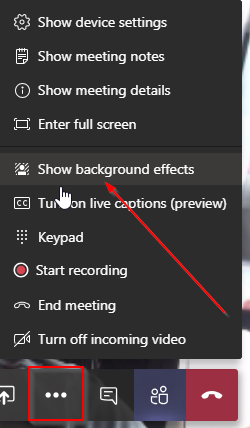
-
This will open up the Background settings
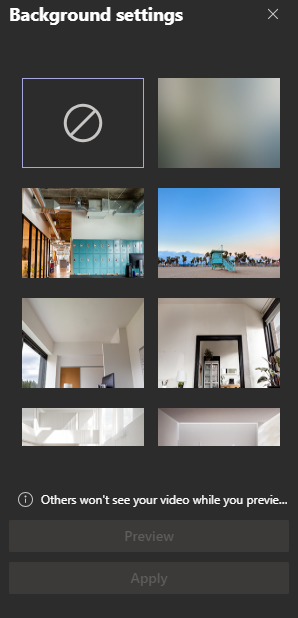
-
You will scroll down to the bottom of this list and you should find the images that you copied. Once you have selected an image you can either Preview it or Apply it.
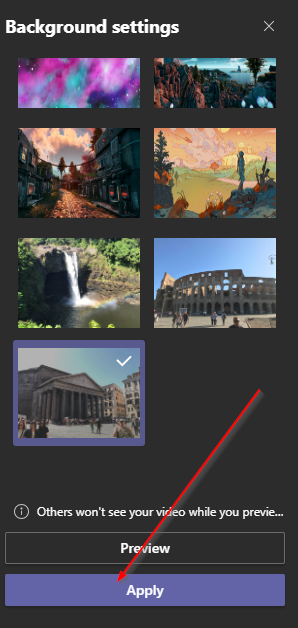
-
Once you apply an Background Teams will try and cut out your background and replace it with the one you have selected.

Conclusion:
I have been using Teams for a few years now and I would not say that this was a needed feature. However, it is diffidently a nice one. Now I do not have to clean up my office before a meeting.
